Framework 13 AMD Review on Linux: Almost Perfect
Following our review of the Framework Intel 12th gen laptop last year, we are giving a spin to the Framework Laptop AMD 13 that features one of the latest AMD processors, and a brand new screen as well, at 2.8K resolution and 120 Hz refresh rate. And it’s a matte display!

Note that we were provided with a review unit for this article, but the opinions are our own. Let’s dive in.
A New AMD Model
As usual the packaging of Framework is very classy - taking hints on Apple for the simplicity, and giving ample focus on the fact that this is a laptop that is made to be opened, upgraded, and maintained by the end user. All great messages that I endorse fully - it is very sad that most manufacturers think nothing of gluing batteries, of soldering RAM components on their motherboards and taking away from the end users the possibility to keep their devices running over the long run. Apple has been leading this trend for a long time (making their all ‘we are green’ message completely ridiculous) and in many ways, Framework demonstrates that you can have an Apple-like device while still making it easy to repair.
Specs
The model I received from Framework is the DIY edition with the following specs:
| Part | Specs |
|---|---|
| Edition | DIY Edition Framework AMD 13 |
| CPU | AMD Ryzen™ 5 7840U (8-core/16-thread) |
| GPU | Integrated, Radeon 780M |
| RAM | DDR5-5600 (up to 96 GB, 2 slots) - 16 GB in my unit |
| Screen | 13.5” 2880x1920 120Hz 2.8K matte display |
| Battery | 55 Wh |
| Webcam | Webcam Module 2nd gen |
| Ports | 4 slots for expansion modules + 1 audio jack |
| Trackpad | flat, no buttons for mouse |
| Keyboard | American QWERTY keyboard (backlight, 3 levels ) |
| Fan Exit | Heat exhaust at the bottom of the unit |
The CPU is from the latest AMD APU 7040U series, and the 7840U is the top of the line.

One of the big benefits from this new processor is the newer GPU architecture, enabling much more bandwith than on the previous APUs.
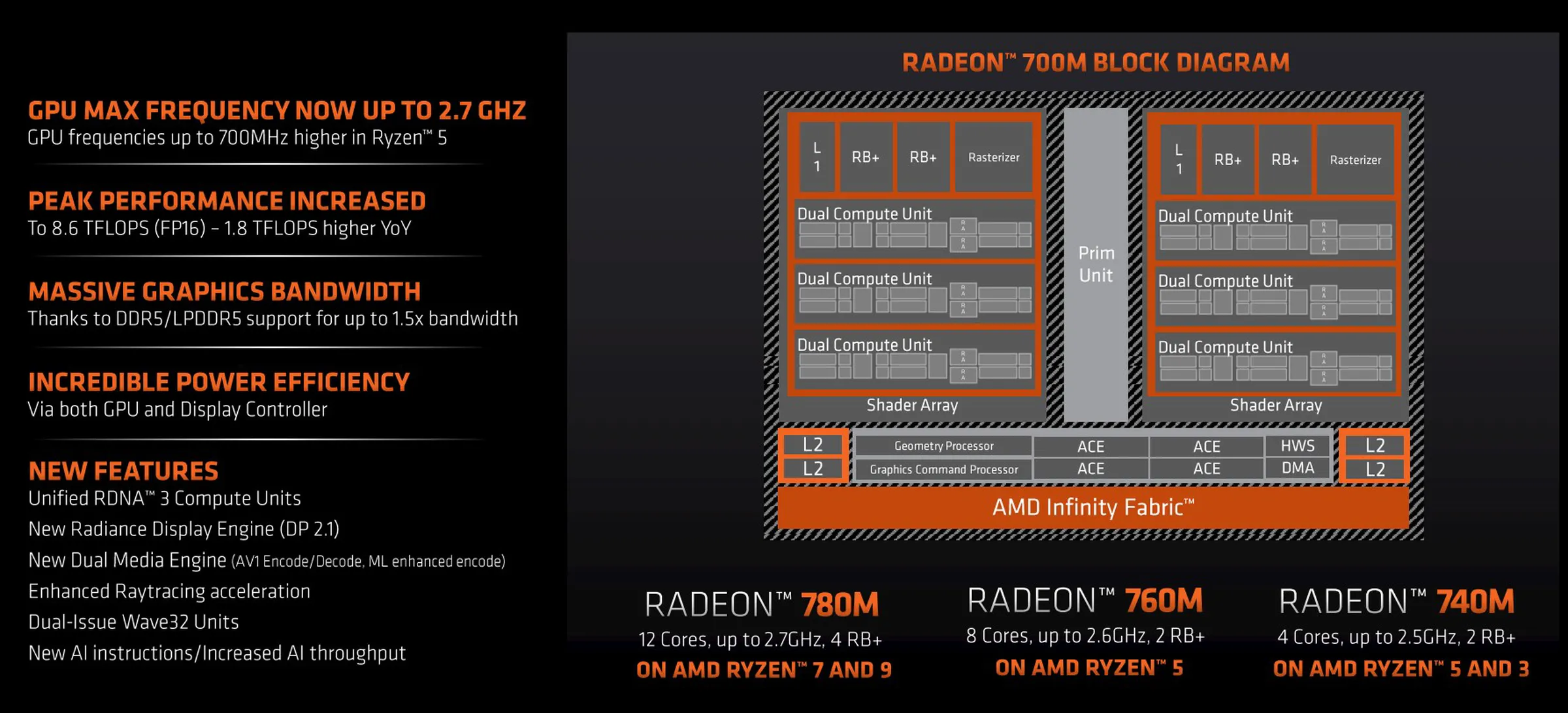
As we will see later on in the performance area, the specs do translate into something meaningful.
DIY fever
Why go for the DIY model? Well, the process is actually fun and fairly straightforward. The package comes with a single screwdriver that can be used to make everything fit together from beginning to end. Everything is well packed, very cleanly with very little waste of space.

I almost take it for granted, but the process of inserting the different parts in a Framework is a very pleasant experience.

You don’t have to install the battery by yourself, it’s already connected in the main unit that you receive.

As you can see the internals are pretty dense and there is not much space to add something else in there. But that’s fine because you only need to add some RAM sticks:

… and finish with the storage medium, in our case a NVME drive:

It’s easy to understand as everything is well labelled, and encouraging you to take ownership of your hardware.
The shell
The shell of this laptop seems to be completely identical to the previous ones. Which is a problem for me, as I sometimes wonder… wait, which one is the AMD one and the Intel one? At the same time, it’s easy to understand why they don’t make different shells: the shell is made to be the same across models so that you can replace the motherboard down the road with some other hardware, without having to change everything else. If you are confused, you can always put some stickers on your shell to differentiate them.
Keyboard
The keyboard looks and feels pretty much the same as in the previous version. After typing you can see that fingers will leave some visible greasy marks on it. And no, that’s not because I was eating KFC or something before typing. I have numerous laptops and this is one of the few models where this happens. My guess is that the surface of the keys may be a bit too glossy and make things more visible - or it could also be that they are not black enough (rather dark grey-ish) and this makes this kind of things more obvious.

When it comes to keyboard feel, it’s a decent keyboard, very similar to what you find in a lot of business laptops. Nothing stellar though like what you find in the Thinkpad line from Lenovo. I hope that at some point down the road they will provide some alternative keyboards (since every part can be replaced in the Framework) to offer a different (i.e. more premium) feel.
I guess the metric that really matters for most people is… can you type fast on this keyboard? And if you only care about that, the answer is a resounding YES. You can type quickly and precisely - it’s very responsive.
The keyboard is backlit, with 3 different levels of brightness (that you can toggle with the Fn + space bar combination). It is well visible in the dark so if you need to type at night in the plane without disturbing your neighbor, that will do perfectly. There are no light leaks anywhere when using the backlit function. You will clearly see the contour of each key very well as well as the letters you want to press. The only key that’s hardly visible is the space bar, but its position is so obvious when you see the other keys that it does not need to be backlit. The lighting is also fairly uniform across the whole surface - excellent job for the night owls out there.
One small detail, the DIY edition now comes with a keyboard that does not feature the Windows icon anymore. Instead, you get a super labelled key, which finally liberates the hardware from any kind of Windows influence. Great little touch.
Trackpad
It seems to be the same kind as the previous models: large surface, very smooth to use. It’s definitely a good replacement for a mouse when you are on the go. However, I have the same request as last year’s model. Please, Framework, release a keyboard + trackpad with physical buttons. I really, really dislike having to guess where is the click zone on a blank, perfectly smooth trackpad. You also have no idea where is exactly the “center” button located on the trackpad. This results in unfortunate copy-and-paste events when you just want to do a right-click action. I’m not sure why everyone accepts this kind of design on a trackpad. It’s just inferior in every single way to a trackpad with physical buttons, except in the looks department. Apparently I am not alone, according to this reddit thread.
The way I cope with this is by making sure I press the extreme bottom left hand corner for a left-click, and a the same thing on the opposite side for a right click - I do that because it allows me to have a physical feedback that I am in the right zone, since there is a small bezel around the trackpad and the corner has a distinctive feel. But this has trade-offs:
- my right hand has to move away from the keyboard a lot
- the keypress does not feel very nice, since this is a little off from the supposed center for left/right click action.
Framework advertises the modularity of its line-up as a strong selling point, but they do not yet provide some alternative for people who don’t want a Macbook look-alike when it comes to the trackpad. I really hope this is something we can look forward to in the future…
Is there anything we can expect from the mythical community? Maybe. Someone has done most of the work to design such a cover with Thinkpad-like trackpads. But even if someone can make a mod, this does not mean it’s commercially available.
I am also perfectly aware that you can tap the trackpad with one finger or two fingers to emulate a left or right click, but that’s just a very poor replacement when you are used to physical buttons.
Accessories
As usual you can add different ports to the side of the Framework laptop. Good news for photographers (since most professional cameras use regular SD Cards), you can now purchase a SD card module - I don’t think it was available a few years ago.
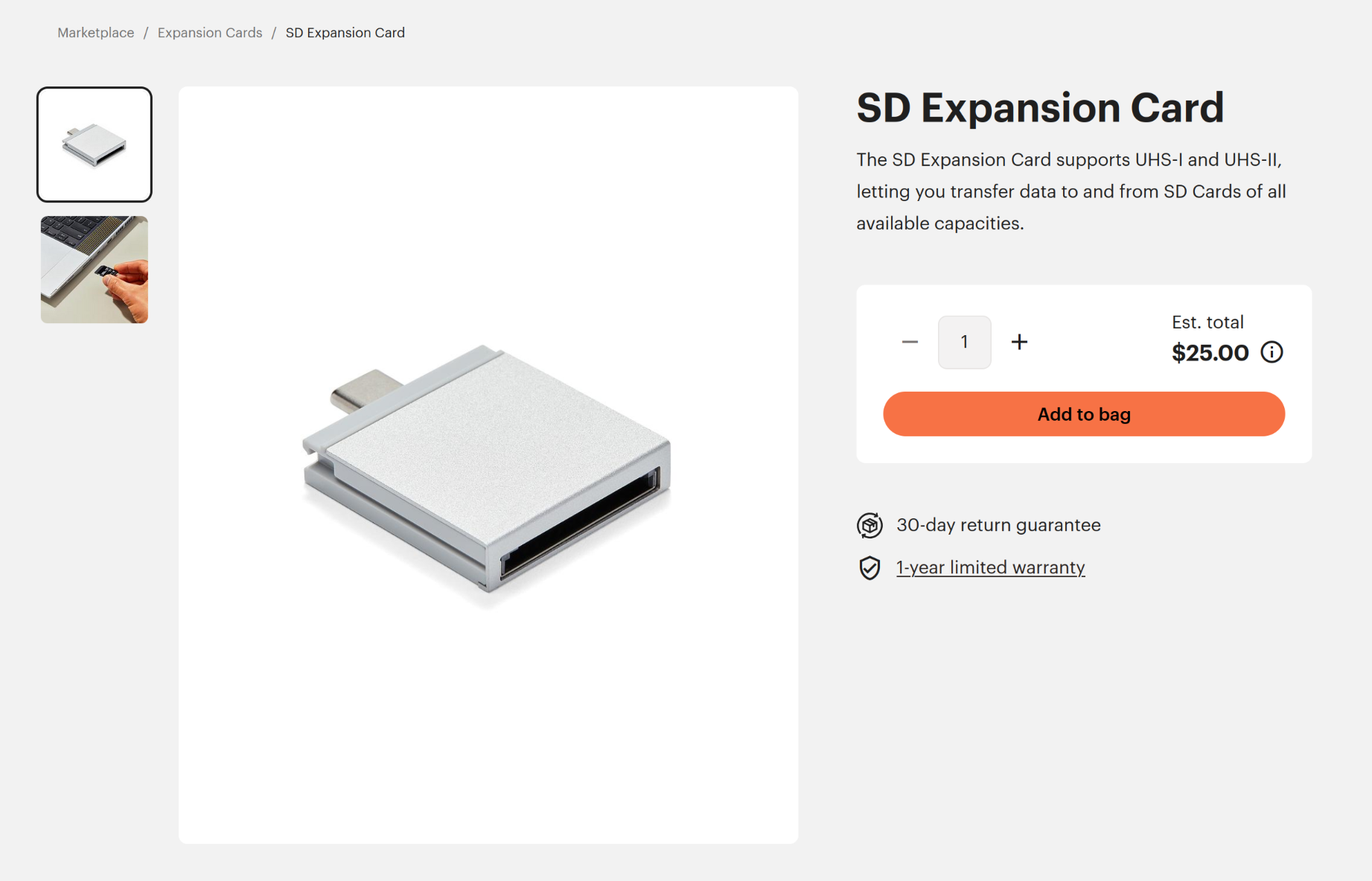
My choose of modules, as a default, is the following:
- Two USB-C ports, one on each side. This makes it easy to charge the device left of right based on where your access to a plug is.
- One regular USB-A port. Still the standard for many peripherals, like mice, gamepads, printers, etc.
- One HDMI port, to connect it to separate displays. DP can also be a good choice, but I find that I tend to encounter more displays with HDMI inputs than DP ones around me.
I also like to have the ethernet module with me, but that’s the only one that feels out of the place: it portrudes out of the device like a sore thumb. Other devices of the same class can feature a mini Ethernet port integrated nicely in the chassis, but the size of the framework modules is a major constraint to achieve the same thing. Ethernet is certainly not as critical these days as it used to be, so it’s a minor inconvenience.
Note that you end up with a laptop that has 5 ports:
- 4 ports of your choice
- one audio jack
Depending on your use cases, it may or may not be enough. There are a lot of laptops out there that have more than 4 ports (but the trade-off is that you can’t choose which ones). I wonder if it would be feasible for Framework to release a module that featues two USB-c ports in one. Space-wise, it feels possible… and would be very nice to add more ports without changing the current design of the shell.
A great screen
The screen is one of the biggest upgrades this time around compared the previous DIY version. It features an excellent resolution (2880x1920) and has a matte finish! I am not fond of glossy screens especially when it comes to working on something for several hours in a row, and a matte screen is a life-saver. On top of that, it is a 144hz screen, which means movements on the desktop are smoother than you have ever seen them. Not sure if it makes a huge difference as most of the video content out there is 60 fps these days, but you may be able to run a few games at very high framerates and enjoy the boost. I did try Hades and it worked really well at 120 FPS (you can see the FPS counter in the screenshot below).

The screen is surrounded by a magnetically attached bezel, which is an awesome design. Super easy to remove (no need for screws) and to put back. And this enables the screen to be replaced with almost no effort. Love it.
An improved hinge
Last year’s model had a hinge problem: it did not require enough force to move, which made it pleasant to open with one hand, but induced the drawback of a wobbling screen when typing. I have owned many laptops and the Framework was the only model that I have ever seen with this problem. Now in 2024 this seems to be a thing of the past, as the hinge requires more force and keeps the screen in a fixed position when typing. Very good. Note that it still wobbles a little when you are on a somewhat unstable surface (in a train for example), and is somewhat less rigid than what you find in other laptops.
USB4
While the information is kind of buried in different places, only the top two ports have real USB4 capability on this laptop. This means that you have to use the USB-C adapters on the top two ports if you want to benefit from things like eGPU setups on this machine. I did not try it, but there are a few reports on the web that showcase that it should work on this machine.
Webcam and Microphone
The webcam has Full HD resolution which is far from being standard these days - its picture quality is decent enough to feel like an upgrade. It works very well with Cheese on Linux by default.

As per the previous models you get some physical switches to cut access to the webcam and microphone if needed.
Heat dissipation and noise
This model produces much less heat than the previous Intel model I have. The Intel model would see its fan spinning fairly quickly when doing some fairly intensive tasks like compilation - with this AMD version it produces less heat and will endure demanding tasks longer without spinning fans like crazy. One of the key problems of the laptop design is that the fans blow air at the bottom of the unit. This is something you see in other brands as well, and it’s not ideal when you put the laptop on your lap. When it starts getting hot, you will feel the heat on your lap fairly quickly which is not super comfortable.
Speakers
Still one of the weaknesses of the Framework line. The sound that comes out of the speakers is muffled and lacks contrast - but at least they can be quite loud if you have hearing problems. At this price range most of the other big manufacturers feature better, clearer sounding speakers - I wonder if this has to do with the shell material, the position or simply the specs of the speakers, but it’s not great. If you intend to enjoy movies or music on this device, you really need some headphones.
Fingerprint sensor
The power button acts once again as a fingerprint sensor, and it works on Linux (more on that later). Very nice to have, I know that it’s much harder to get this kind of things working across numerous Thinkpad models for example.
Battery
This laptop features a larger battery. Combined with what seems to be a lower consumption from the system compared to the previous Intel version I reviewed, you end up with a longer battery life. Of course, on Linux, battery life is severly constrained by the way power is managed and you should not expect anything great in this regard. Regular laptop usage (browsing, coding, video viewing) will get you somewhere between 4 and 6 hours in my experience. This is very much in line with what I observed in other branded laptops, so it seems to be fairly consistent in that regard.
BIOS Menu
The BIOS Menu is contracted to an external company, and it’s not great. Especially on this model, there is not much that you can do with it. There are almost no CPU related settings, and the main option that will be of interest is how much RAM you dedicate to the integrated GPU - with the gaming mode you can ensure it has more memory to work with, which should result in better framerates. Apart from that, just the bare minimum.
Linux Setup and Performance
Distro
I went ahead with one of the recommended distro for the Framework, Ubuntu 24. This was my first time trying Ubuntu 24 out after its release this year, and as usual with every new Ubuntu release there is some good and bad… The good, this time around, is the complete integration of ZFS during the installation. I had never tried ZFS before so I gave it a go and it was a flawless setup. ZFS is a much more modern file system than the usual ext4 supported on usual distros, as it offers huge file sizes, auto-repair mechanisms, copy-on-write, block checksum verification, and RAID out of the box. One of the typical benefits is that you never have to run fsck again on your drive.
However, Ubuntu 24 behaved in a very strange way. During install it recognized my wifi connection flawlessly, letting me install updated packages from online sources as the installation went on. After the first reboot, landing in the newly installed system, it was impossible to connect to my wifi point again. My password should be working, but the connection refused to be established. It turns out that I needed to specify a local IP address manually in order to make my wifi connection work. Why? I have no idea. Yet another reason why I usually never consider Ubuntu as a serious distro…
Ubuntu runs with Wayland as default and it seems to work well in most scenarios.
You want a neofetch screenshot I guess? Here you go.
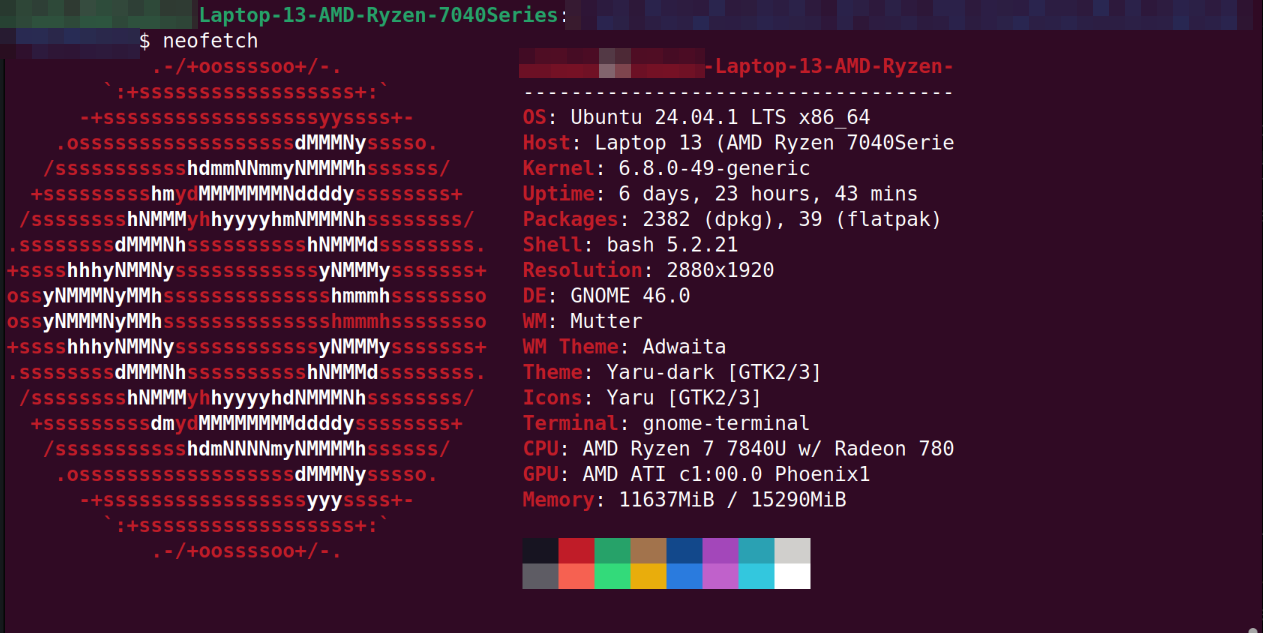
Since Neofetch is EOL you can get some more details if you use one of the alternatives, like Fastfetch:
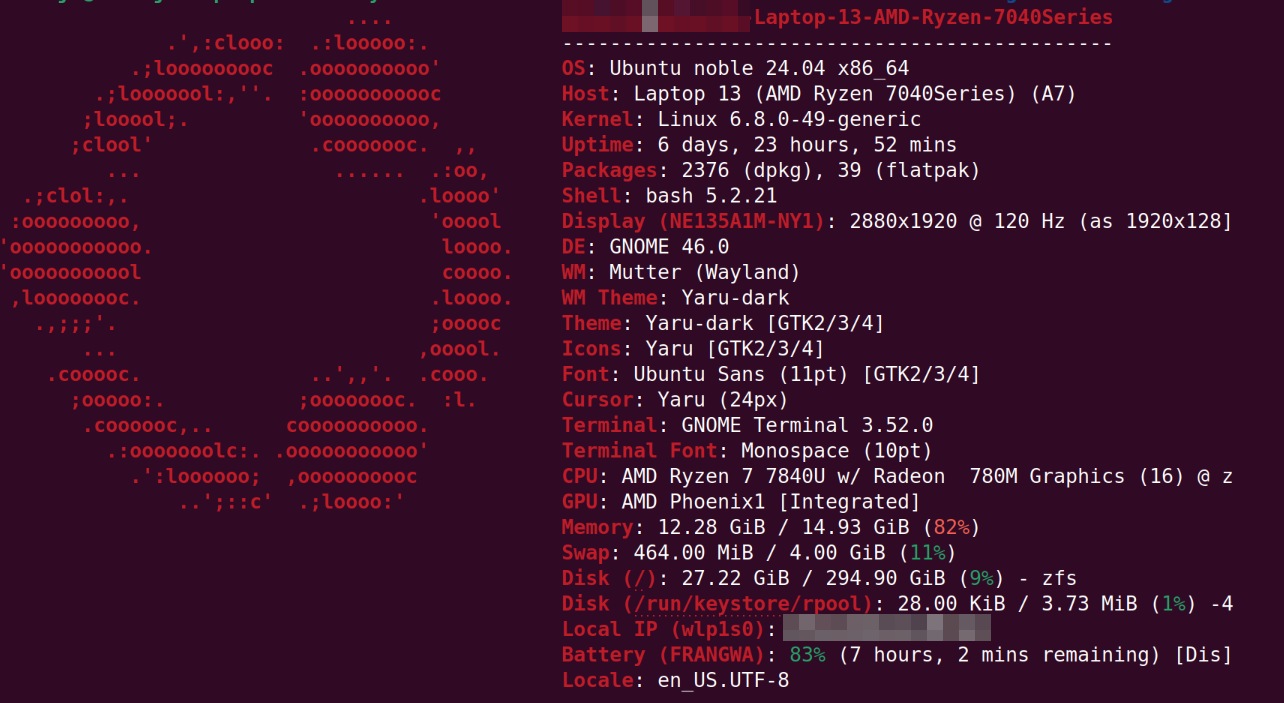
I think one of the first things I did after installing Ubuntu was to get rid of snap forever (I HATE snaps with passion, it remainds me of Windows, when they hijack what you want to install with an apt command to force you to use snap instead - really awful) and make sure instead that flatpak works properly.
To surgically remove snap from your system, here are the steps you can follow:
- “snap list” in your terminal.
- For each snap installed, do a “snap remove –purge
” to destroy it. That might take a while as there are quite a few installed by default. - “sudo apt remove –purge snapd” to remove snapd.
- “sudo apt-mark hold snapd” to keep it from being re-installed again.
- “find / -type d -name snap” to find all directories infected by snap, and remove them as well to clean your system before taking a well deserved coffee. You just made the world a better place.
I also noticed that the lock screen keyboard shortcut (SUPER + L) does not work by default on Ubuntu (despite being registered as a keyboard shortcut!). I tell you, Ubuntu is pure madness. Anyway, you can fix that by running the following in a terminal:
gsettings set org.gnome.desktop.lockdown disable-lock-screen false
Fingerprint
Fingerpring support in Ubuntu can be access thru the users menu. From there you can select fingerprint login and you will be shown a menu to add new fingerprints to enable such login method.
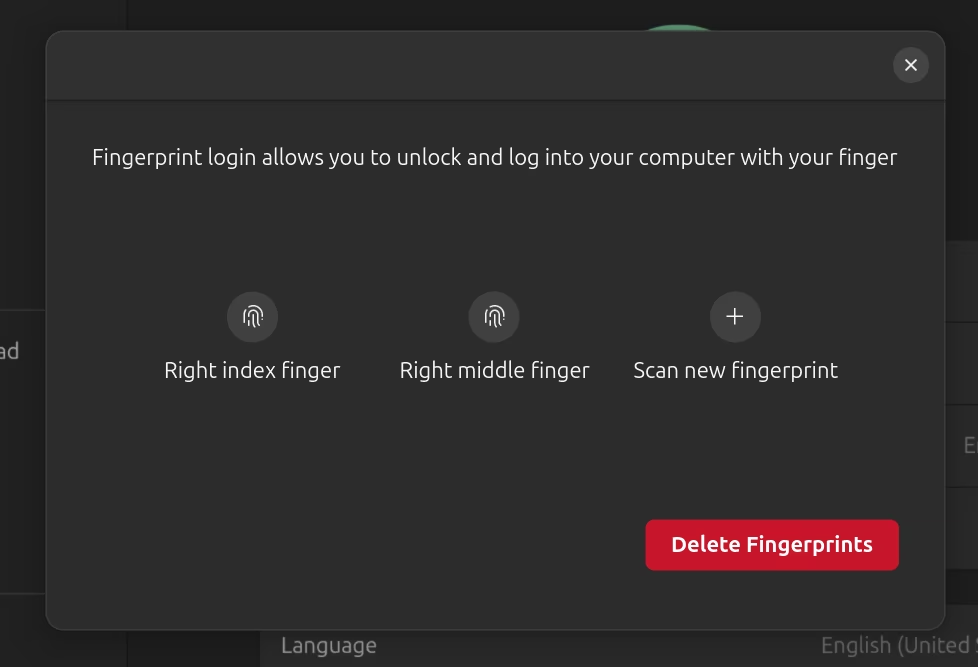
When you press your finger on the sensor during the fingerprint registration process, it does not seem to recognize your finger at first, but after lifting up your finger and tapping it several times it finally works and registers your fingerprint. And the fingerprint login works as expected… when it works. Quite a few times, it seems not to detect my fingerprint. I am assuming this is a software issue, but I can’t really be sure.
Resolution support
The display has a very high resolution and you want to turn the resolution adjustment at 150% at least to make things more desktop friendly. 125% is really too little with this kind of resolution! You adjust this in the Displays settings in Ubuntu.
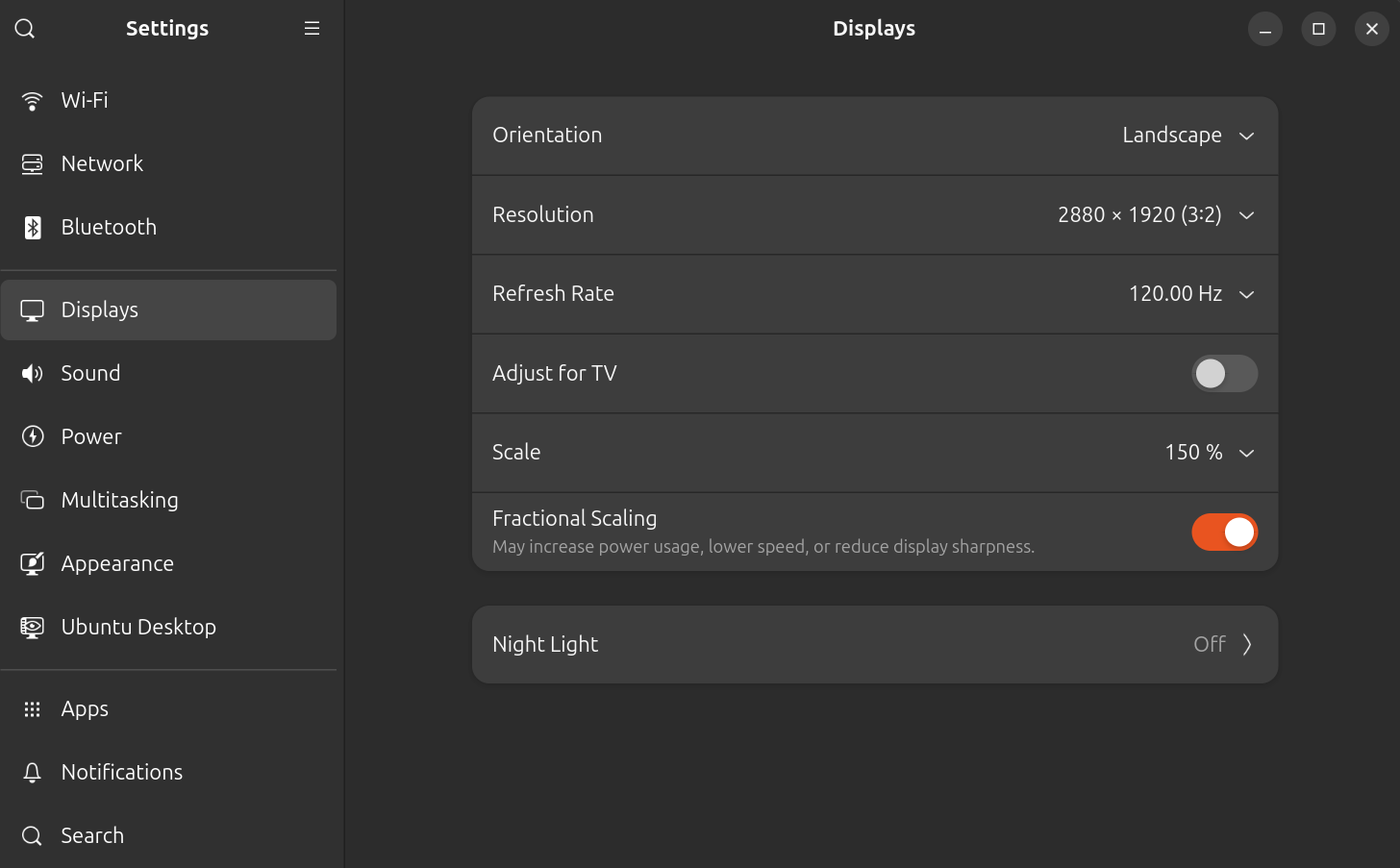
As a reference my desktop looks like this with this configuration.
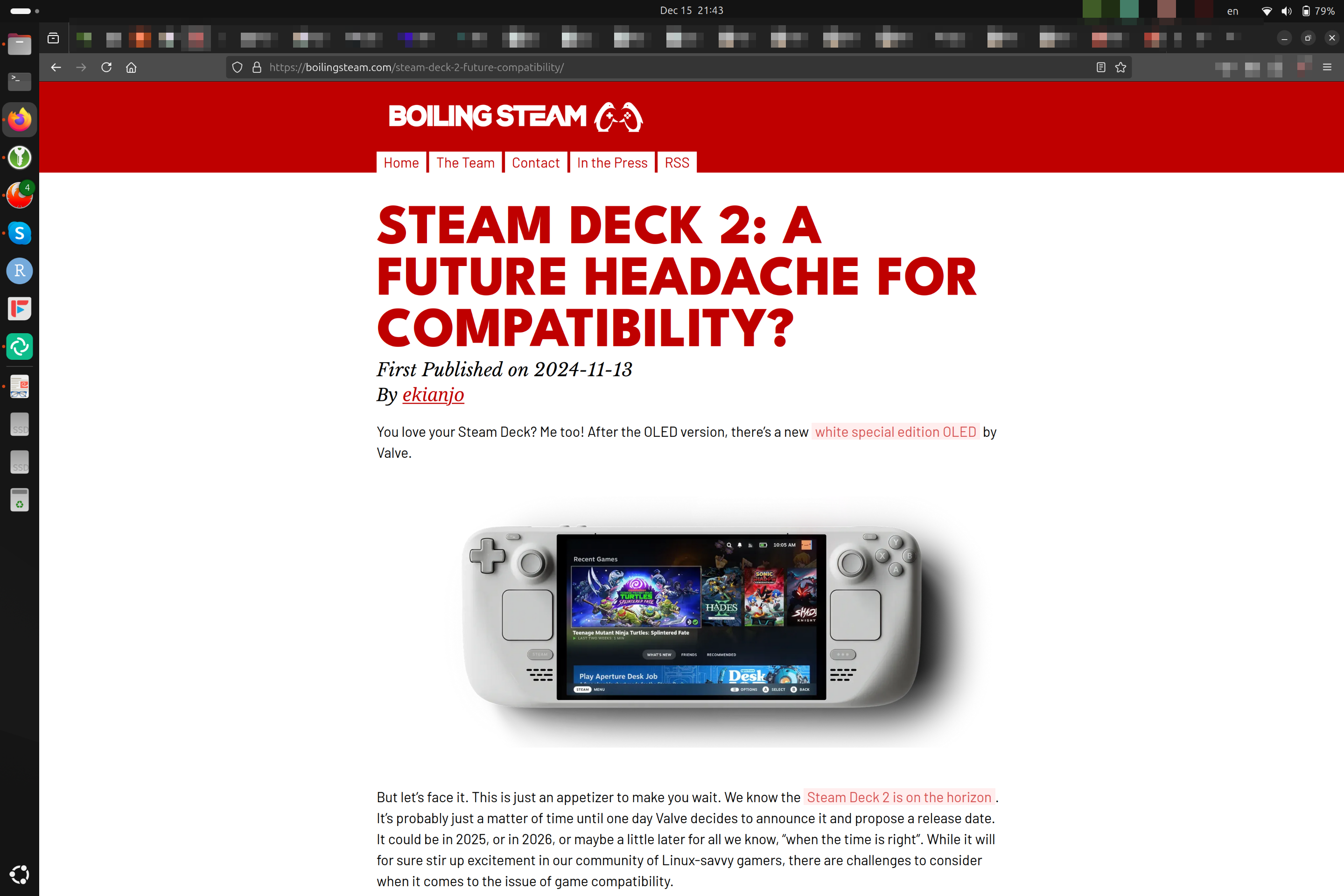
Things just look about just right at this size.
Benchmark & Performance
I did a couple of tests to compare how this new model fares versus the one I tested last year.
First the DuckDB tests show great performance for this model compared to the previous Intel one.
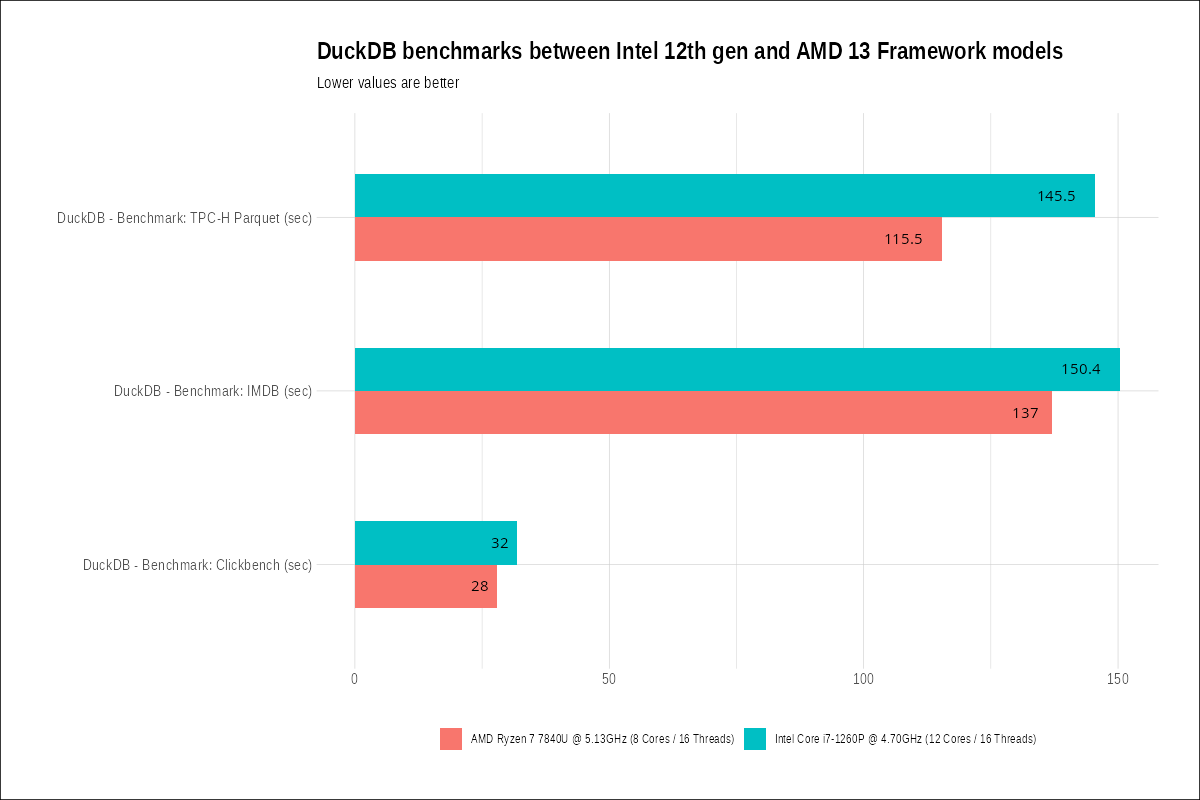
The X265 compression benchmarks also confirm that this CPU is a beast.
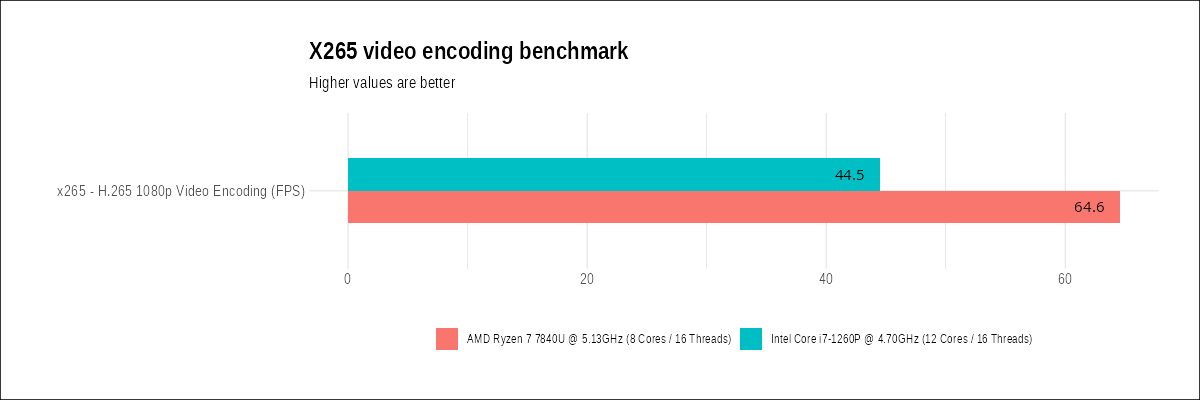
I also tried out the Blender 4.3 benchmark as a comparison (and selecting CPU-only compute in both cases) and it’s a huge difference in performance vs the Intel of the previous generation! I had to double check the numbers to make sure nothing weird was going on… but the fact is, in the case of Blender, you are hitting a 2x performance with this new processor compared to the Intel 1260p!
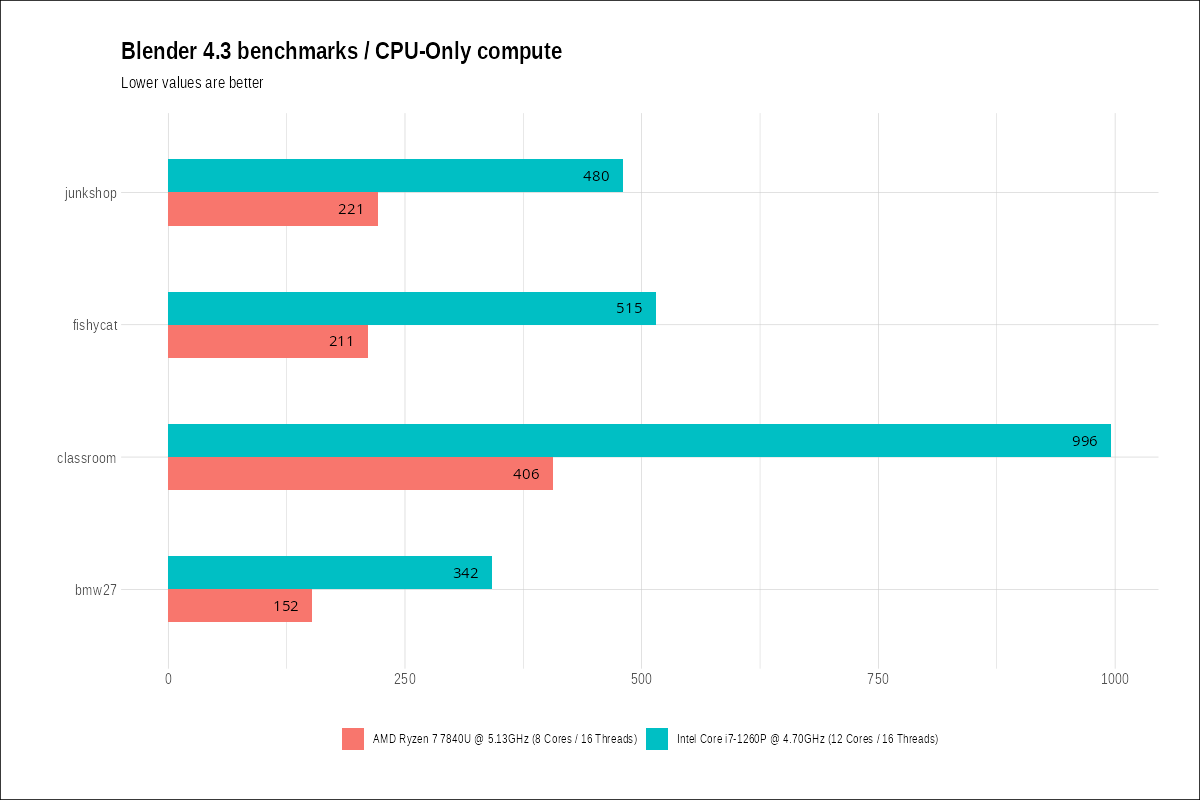
If you have demanding workloads, it looks like the new AMD line is the way to go.
Battery Life on Linux
Last year I had to go through some hoops to make suspend work better to save battery life when closing the lid. This time, I did not do anything apart from a regular Ubuntu installation, and I feel the situation in terms of battery life is roughly similar:
Sleep is working, but still not working properly on Linux. The battery keeps losing several percents every hour when lid closed. I think if you close it at 9pm in the evening and open it up again at 9am the next morning, you are losing between 5 and 10% battery charge.
Since the battery has a higher capacity this time around, this become less of a problem than in the previous model. But this also means that you should not leave your Framework in suspend for several days in a row - you will find your battery depleted.
Gaming
When I tested the previous Intel version of this laptop, I found it completely lacking in the gaming department - not because it’s not powerful enough, but because the Intel drivers were not at the level needed to make most games even launch.
AMD has a totally different game in this area. This laptop is actually capable of gaming, without a discrete GPU! Unlike its intel counterpart which fared very poorly on Linux on that regard, the 7840U APU is a beast.
I installed Resident Evil 2 Remake, just for fun, with almost no expectation that it would run well. How wrong was I! This machine runs Resident Evil 2 Remake at High details, Full HD, at 100% resolution (no FSR) with a framerate usually between 50 and 60 FPS! I was expecting 30 FPS at the most, using FSR for good measure, but none of that was necessary. You can see a short videoclip I have taken from an external camera to make sure the recording would not impact performance:
The first part of the video runs with FSR Ultra quality, and the second part without, at High settings. While the frame rate does drop, it’s still amazing you can get 40~50 FPS at this kind of resolution and details without FSR.
It was so impressive that I played for a good hour before noticing that, well, I’m not supposed to be gaming right now, just benchmarking things…
This is like having a more powerful Steam Deck in a laptop factor.

Verdict
As I publish this review, I have spent between 2 and 3 months with this model, using it very regularly, and taking it with me during business trips as well. I can safely say that it has no major issue that would disqualify it. I have my own preferences when it comes to keyboards, speakers and other details, but it’s a very strong performer overall and I quite like this laptop. It’s also fairly light to carry around.
This model is a major upgrade, some parts coming from Framework themselves (the awesome screen, for example) and the other from the availability of a powerful AMD processor. At this stage, Intel looks much worse as an option and it’s no surprise that the AMD model has proven a lot more popular at Framework’s. The new APU is a beast, making huge gains in raw performance, and being well ahead of what anything Intel can deliver in terms of gaming capabilities.
While the modularity of the Framework is supposed to be its strong selling point, I am not too convinced by the lack of parts available so far. I would like to see different keyboard covers with different trackpad designs, for one. This is probably difficult to execute as the Framework company is probably still relatively small - but then, having third party partners deliver on the promise of modularity would be great. So far, it has not happened as far as I know. It could be a lack of critical mass: there are probably not just enough Framework owners out there to justify the manufacturing of custom parts at this stage. Things may change down the road, hopefully.
For Linux users, it’s also a very safe bet at this stage. Everything works out of the box as expected, no weird driver issues in my experience, and the only potential drawback is the suspend consuming too much energy for my liking, but that’s less of a problem now that the battery has a larger capacity.
If you are shopping for a Framework, DO get the AMD version. At this stage, in this generation, going for Intel makes absolutely no sense.
Links
You can check the latest news from Framework on their website: https://frame.work/
If you are interested in this AMD 13 DIY model, you can find more information on the proper product page.
