Trails in the Sky: Making It Work on Linux
Trails in the Sky is one old Japanese Windows game (2004) which is very well rated among Japanese RPGs. There was even a PSP version later released in 2006, and two follow up episodes as well. I was just reminded of this game recently as it was on sale on GOG (and still is! You can get it for 9.99 USD), and after grabbing it, I decided to check to see how well it was supported with WINE. It actually works wonderfully, provided you add a few config tweaks - I thought you might be interested to know about it since we have still very few Japanese RPGs on Linux so far.
We will use playonlinux for this, just to make things really easy. It will only take about 5 minutes.
You first click on the Install Icon, and then you get the list of scripts next…
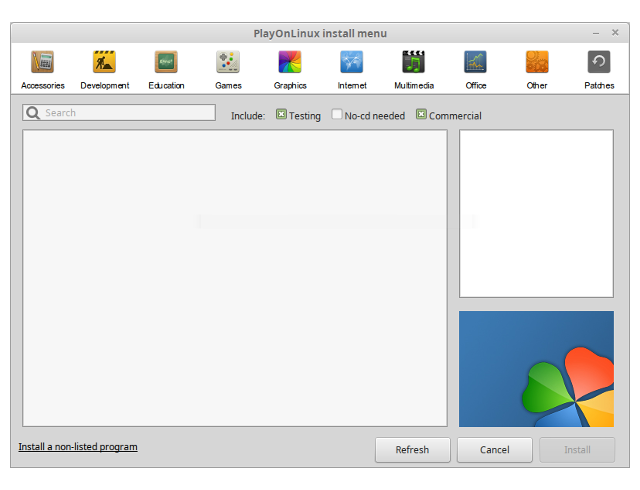
Since there is no readily available script for Trails in the Sky (I may write one for it if I take some time one day), you should click on “Install a non-listed program” at the bottom left hand corner.
First, you install the program in a new virtual drive. 32 bits.
You have to give it a name next, so call it “Trails” or something. Then on the next step…
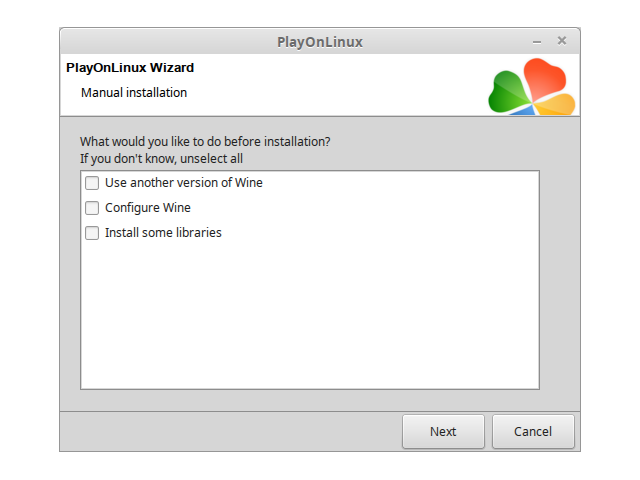
Just ignore everything for now and click next. They will ask you to choose for 32 bits or 64 bits - I’d say go for 32 bits.
PlayonLinux will then ask you to select the GOG installer file.Browse to it and click next.
Go through the install. It will throw a couple of errors at the end but you can safely ignore them. Do not launch the game at that stage.
When asked to create shortcuts, you can select ed6_win and Config as two shortcuts to create. And then tell the installer you are done with the shortcuts. You will end up with this:
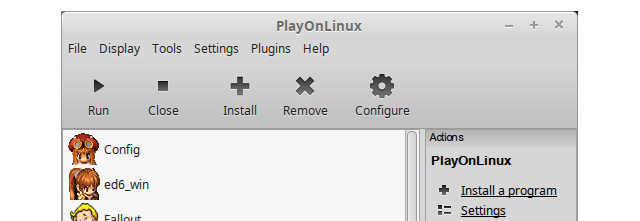
You are done for now.
Then click once on ed6_win to select it, and click on the HUGE Configure button above, and install some additional components. Hit the “install components tab”…
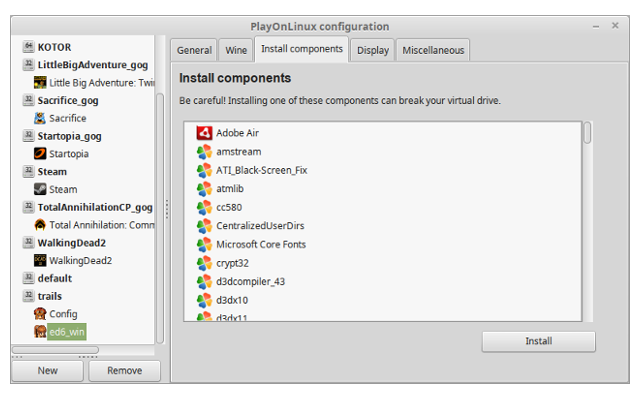
…and you need to install the following components:
- amstream
- dsound
- gdiplus
- quartz
- xvid
These libraries are needed to make the cinematics (videos) work. Otherwise you will get black screen and/or freezes when such videos should be displayed.
Now Go in the General tab. If the WINE version selected is your System’s one, it could be outdated. If you already have more recent versions installed I’d recommend to select for example 1.8-staging.
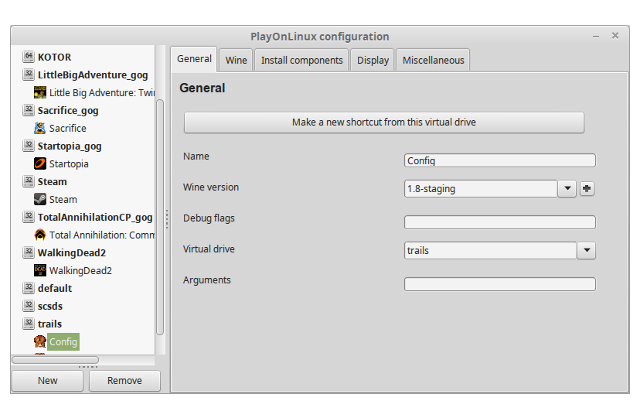
In case you don’t have such versions of WINE in your list, click on the “+” sign and install a recent version of WINE staging (1.9.5-staging for example) from the “Wine x86 list” tab. Afterwards you will be able to select it from that drop-down list above.
You are almost done!
Click on the Config icon….
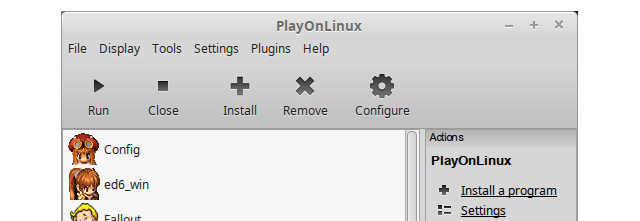
and the settings window will appear.
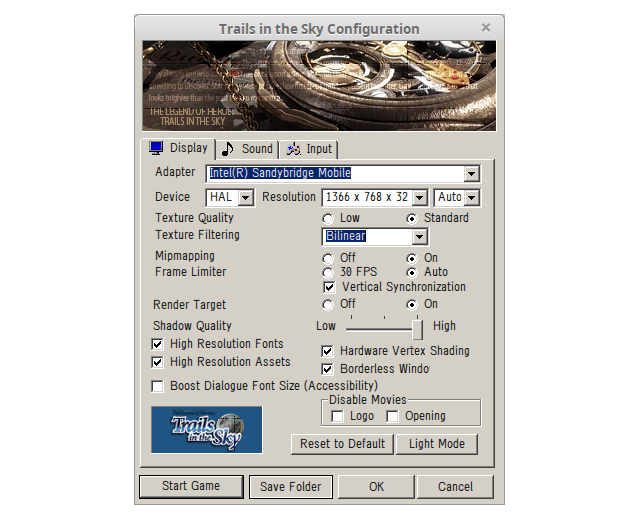
Ensure you adjust the resolution to your liking, and the different graphic options. Note that on my i5-Intel Graphics only laptop the game works with full details so unless you have something way less powerful you can turn everything on. You don’t really need to set up a controller for this game, as it works very well with the mouse or keyboard.
Once you are done, you can click on “Start” at the bottom left hand corner.
Now enjoy one of the best J-RPG out there! It should work flawlessly (including the cinematics) and the performance is so good you won’t even think it ever runs under WINE. Here are some screenshots right from my install on Linux.
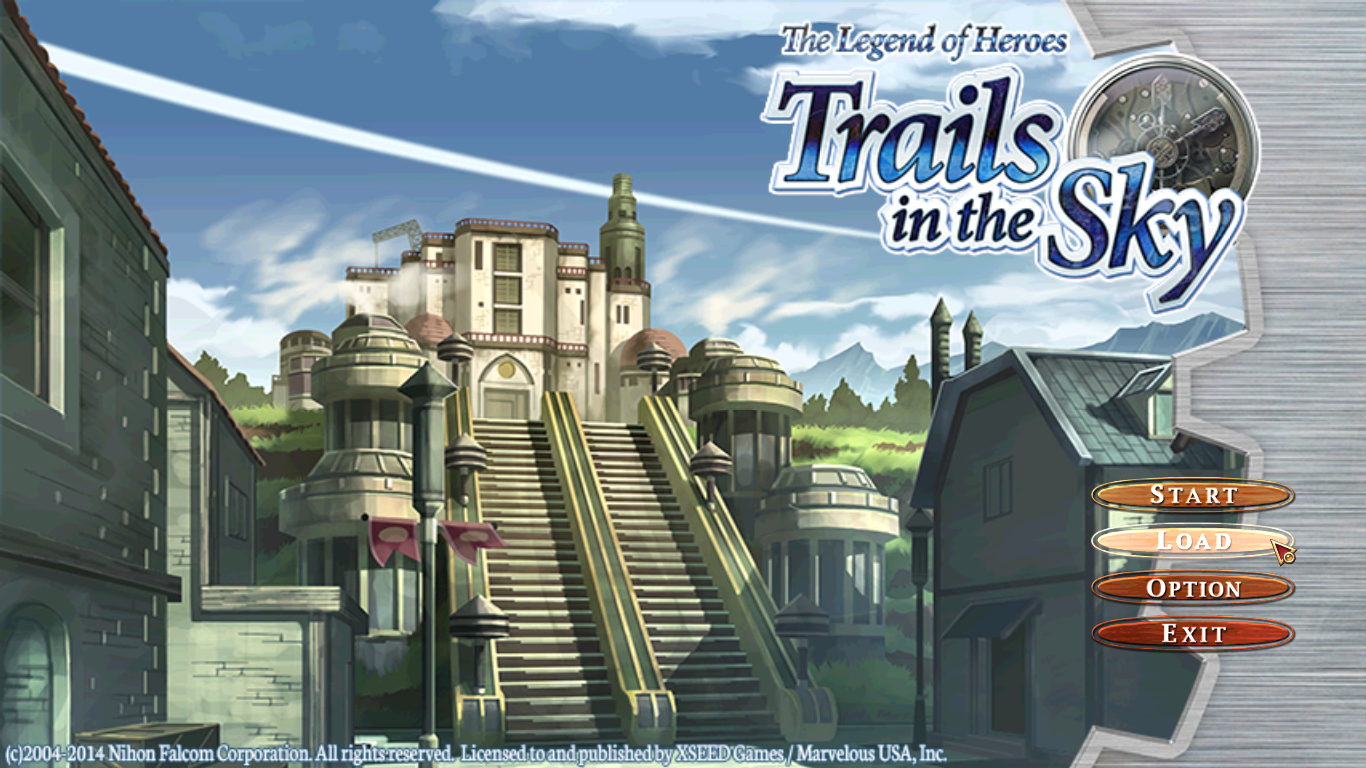
In-game - while the graphics are a little dated, they have a lot of style as you can expect from a J-RPG.

And here’s the menu, against shown without any defect at all.
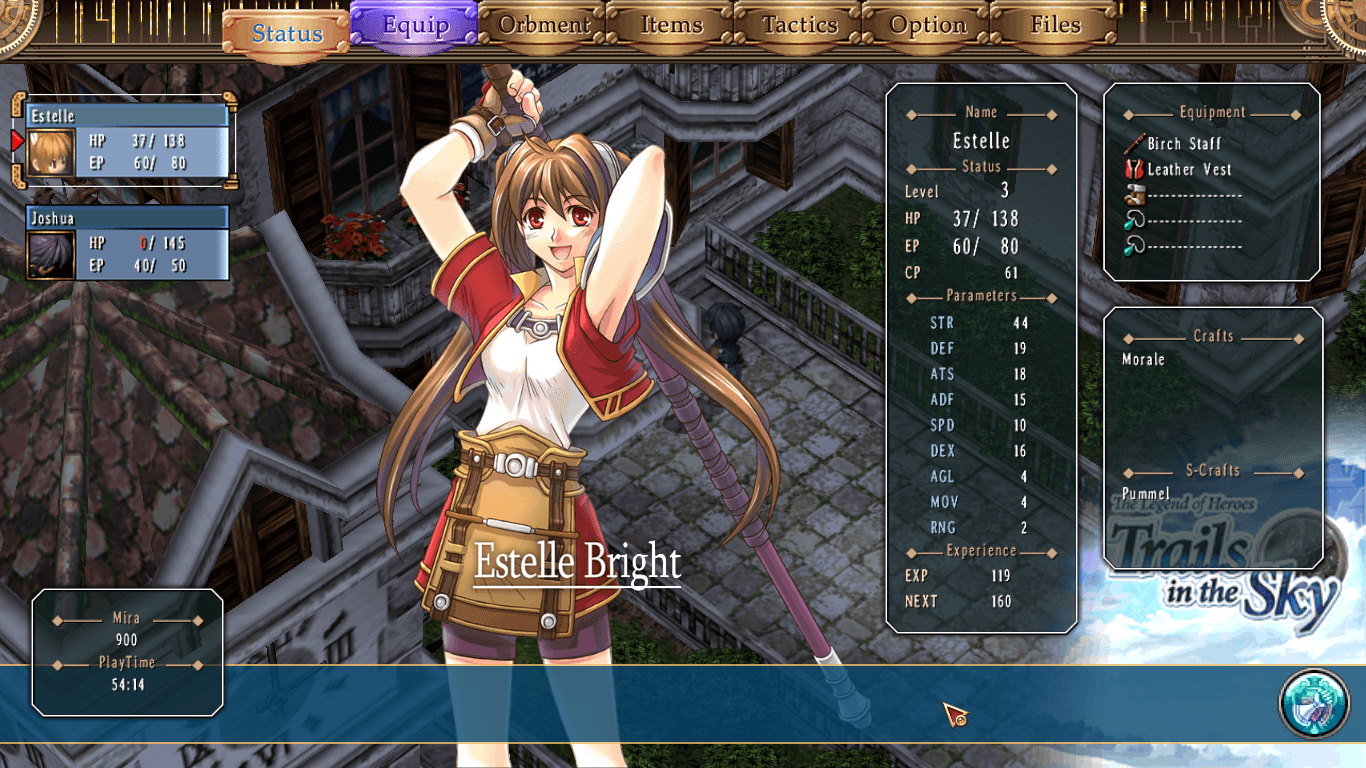
And that’s it! Enjoy and let us know if you encounter any problems.
