Choosing the Right Wireless Module for Your Framework Desktop
Following our recent first impressions of the Framework Desktop, which I tested while connected to a LAN cable, I was interested in making it more mobile with a wireless module. There is such a slot at the back of the motherboard, using a standard M2 (2230) port.

The Framework Desktop ships with an AMD RZ717 wireless module if you buy the whole package. That chip which supports Wi-Fi 7. This module is also frequently identified as a MediaTek RZ616 or MT7922, based on community reports. If you only get a motherboard, you have to think about what module to equip your motherboard for wireless connectivity.
I naively assumed that just any kind of Wifi module available from various stores would work by default, but before pressing the “buy” button I decided to double-check my assumptions. Turns out, you have to be really careful as a Linux (and AMD hardware) user!
Wireless Module Pins: Different Flavors
There are two types of pin setups. The Type A + E and the Type E. The picture should make the difference clear, but it’s also typically clearly written on the modules themselves.

Historically you had key A modules, with a notch that corresponds to pins 8-15. It typically supports PCIe x2, USB 2.0, and I2C interfaces. You don’t find much of them around anymore.
Nowadays it’s mostly type E keys and A+E keys.
- Key E modules have a notch that corresponds to pins 24-31. It supports PCIe x2, USB 2.0, I2C, SDIO, UART, and PCM interfaces.
- Key A+E modules have both notches, making them compatible with both A and E keyed slots. This dual-key design is common for Wi-Fi and Bluetooth cards, as it provides greater compatibility and allows them to use the various interfaces supported by both key types.
Long story short, for your Framework Desktop, you can use either Type E or Type A + E. Both will work as long as they can be inserted into the slot. It’s not a problem of pins, the port is designed to be retro-compatible.
Landmines: Careful about the Wireless Chip itself!
Now this is where you need to be EXTRA careful! You can’t just buy any chip out there and expect it to work on your Framework Desktop by default. Unfortunately Intel, who makes a bunch of these modules, has a very inconsistent support for AMD-equiped motherboards.
For example, the Wifi module AX201 from Intel does not work on such a hardware. This is because the AX201 uses the CNVio2 interface, which is Intel-specific and proprietary. Unlike standard PCIe Wi-Fi cards that communicate directly with the CPU via the PCIe bus (on the M2 port), CNVio2 cards rely on a specific connection and protocol managed by the Intel chipset. So it won’t work if you have an AMD CPU system.
The following are also designed for the CNVio2 protocol, so you NEED to avoid those!
- Intel AX201
- Intel AX211
- Intel AX101
But that’s not all! The latest Intel Wi-Fi 7 BE200/BE202 series also appears to be incompatible with AMD systems. They use a standard PCIe interface, but they tend to prevent AMD-equipped systems from booting (failing POST) or are not recognized by the operating system. Is it Intel doing it on purpose to piss off AMD users? I don’t know. But that’s just another mine you need to avoid stepping on.
After some research, and actually purchasing one and confirming it myself, I can now guarantee that the Intel Wi-Fi 6E AX210 (NGW) module works out of the box, as expected. It passes POST at boot, it is recognized by Fedora 42, and it works to reach great speeds when downloading. Of course, for wireless transfer speeds, it will depend on your environment, your router, and more.

Hopefully this helps you dodge yet another bullet. And obviously, this is not an ad. I’m just telling you what worked. The older model, called the AX200, should also work fine on AMD hardware, while I do not have one lying around to test.
Improving Signal
It’s almost unrelated, but my Mini-ITX case (the K39 model) came without antennas for wireless communication so I had to install them: they are just two long wires that connect to the wifi module, with rectangular ends that you can stick anywhere you like. I did spend quite a lot of time to try out different setups, to understand what would work the best to increase wifi speed.
This picture compiles some of my findings, as well as the final setup I went for.
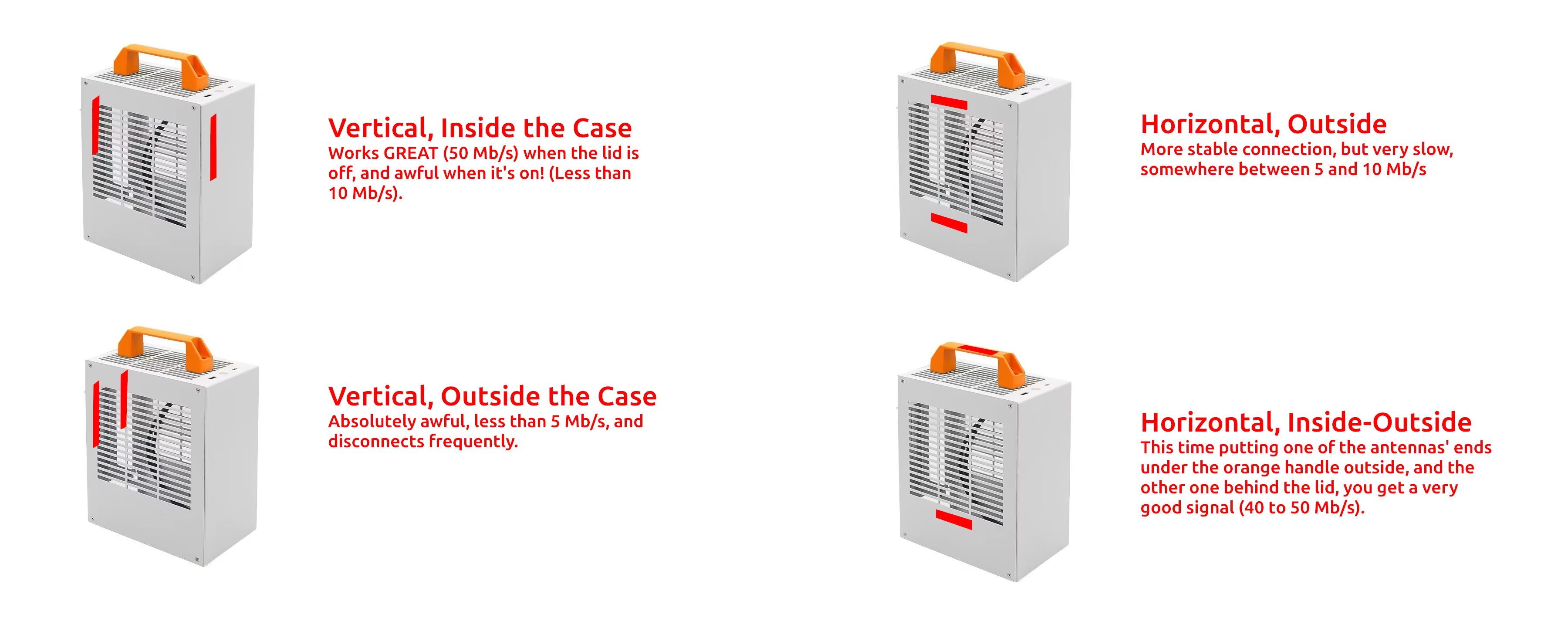
General recommendations:
- Don’t put the antennas close to the core electronics. Which is why I avoided putting it on the other side of the motherboard where most of the chips are facing.
- Inside the case is not a good place. It was great when I left the lid opened (50 Mb/s!), but once I close the lid on the side, it did cause some kind of interferences and the connection was just plain bad.
- Putting the antenna ends outside the case work better, but they should not be too close to each other’s.
- I managed to find a great position with one antenna outside, under the handle, and the other inside, but on the lid itself, facing inwards. Slightly slower than when everything was opened, but much more discrete now.
Every case will require a different configuration, but I hope this helps you get there faster.
