Aula WIN68 Hall-Effect Standard Edition Keyboard Review
My main workhorse keyboard is an accountant-keyboard, with keypad attached to the right. Good if you are a touch typist or does not rely on a mouse. When a mouse enters in scene is where your ergonomic problems starts. I would move and tilt the keyboard to make room for the mouse during game sessions, but it was not comfortable. And I learned that prolonging this behaviour could lead to “mouse shoulder”.

The last time I tried to replace my main keyboard, I built one of those open-source ortholinear 36-keys split keyboard, Skeletyl from Bastard Keyboards. They are very comfortable to use, and great for touch typists (if you can put up with the slight delay introduced because of the need of hold-to-use-buttons, for example, if you hold F, it works like Shift). It gives you a lot of room for a mouse, but not so great for most of the games I play. Sadly, custom keyboards can get quite expensive. If you stay on industry standards, like size of keys, switches and PCBs you still have to pay a hefty price. Also, it takes a lot of time from waiting for the parts to assembling it. But it was a nice exercise and learning process of keyboard manufacturing.
I still wanted something that I could leave plugged to a general computer, without the need of switching input devices when changing tasks. I had 3 priorities in mind: reduced size to fit the mouse during a gaming session, enough keys for fast input (without the need of layers), and cheap.
Aula WIN68, a keyboard with Hall-Effect (HE) switches(magnetic field potentiometers) costing 50 CAD, matched all my priorities and at that price point was a no-brainer to test. So here I share my findings after a semester using the device.
Note about “Mechanical Keyboard”: I am not sure about the usage of this term. I have seen it used in opposition to Membrane Keyboards, but it is also associated with switches that use metal-contact to register a keystroke. For this article, I will refer to the keyboards by the name of the technology used for keystroke sensing.
First impressions
The keyboard comes fully assembled and functional. You don’t need to screw PCB and cases, or plug in switches and keycaps to the frame. Just need to plug in your computer with a USB cable and start using it.

It does come with a USB-C to USB-A cable (male connectors), extra switches, a tool to remove keycaps and switches, and a strap that you can attach to its left side.

I used the tool to remove the keycaps and switches. While the sizes are standard, the switches do not have the electrical connector common in metal-contact switches. Neither the case needs the holes for them. I liked because it makes the keyboard easier to clean since you don’t need to reach the PCB.
The switch shows no branding but on the store page for the keyboard it is named “Greywood Magnetic Switch”: Force: 32gf; Bottom-out Force: 50gf; Stroke: 3.4±0.1mm; Accuracy: 0.04mm
On the slot, you can see the LED, and a little circle in the middle, that aligns with the Hall-Effect sensor on the PCB. There are also 2 little holes switch alignment. I wonder if those holes are necessary, since the switch snaps to the frame, and it is also a magnetic field and the orientation does not seem to matter.
The Hall-Effect switch follows the shape of the metal-contact type. Maybe to reduce assembly line costs because the insides does not use much space. It is just the spring coil and a tiny magnet attached to the stem (the part you push). There is a space where the metal-contact would be, and there is space for the LED to bleed through. Removing those would allow us to have a smaller switch.

I wonder if eventually we will have narrower and flatter keycaps and switches with this technology. Narrower would allow a denser keyboard (number of keys per space - great for games with many shortcuts), and flatter would help with portability.
The most dense and portable keyboards I used in the past are some sort of membrane. I also saw some creative ways, using mouse switches(metal-contact micro switches), PCB’s tactile switches, and many others to achieve minimalism.
When you plug for the first time, you will be greeted by dreadful RGB LEDs, but you can disable it with a combination of keys Fn+Space. The keyboard works without software, and you can tweak most functions with shortcuts.

Software and drivers
One problem that I always had with hardware was the need of software for it to properly work. And that is not an issue exclusive to Linux. I had to retire well-functioning hardware when that company decided that it would not support a new version of Windows.
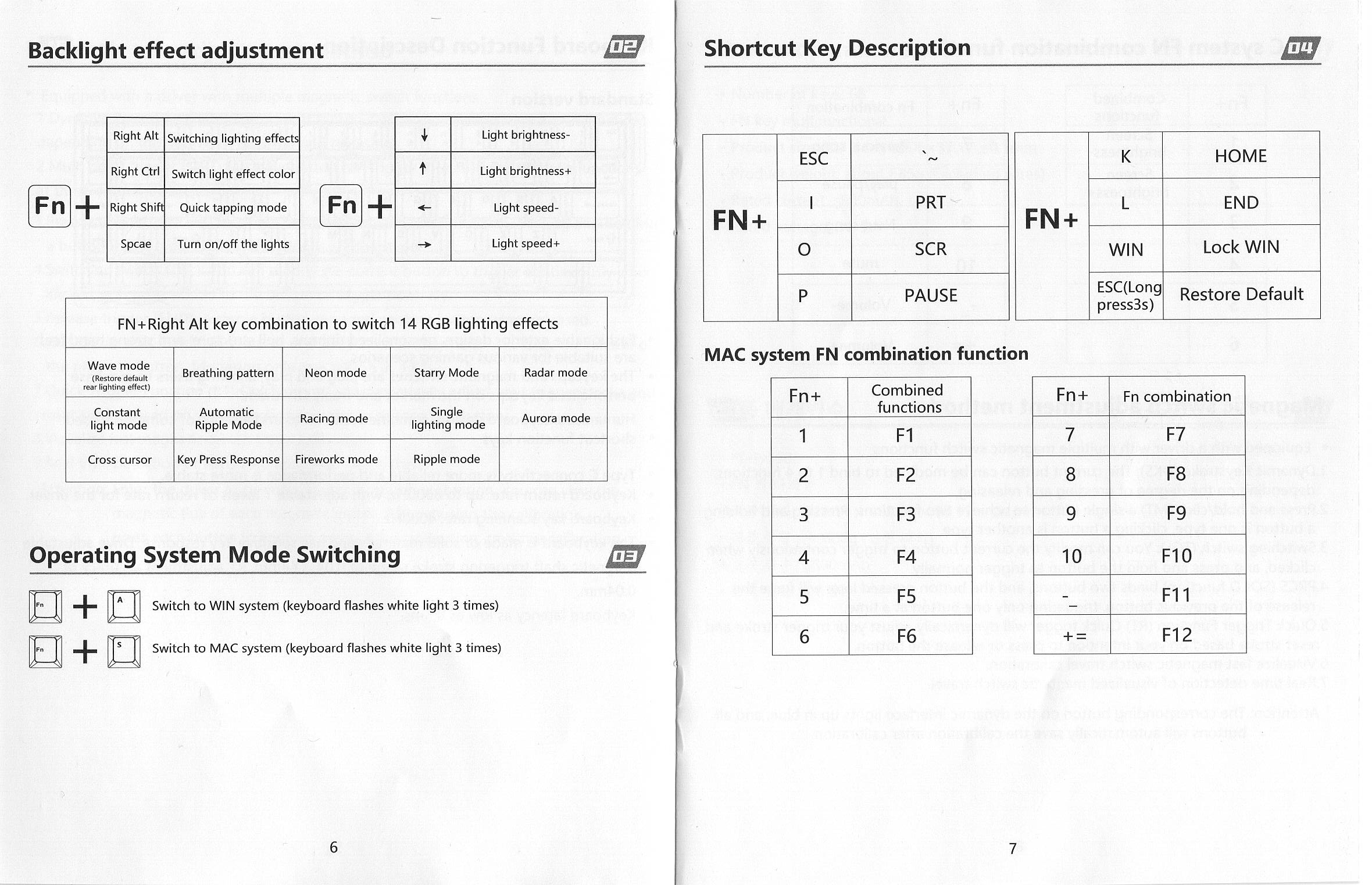
Two good things about Aula WIN68 is that it does not need software to work, and if you want to use the software, it is web-based, so it will work on any platform. And four bad things are: it is web-based, I could not find the source code for the web-tool and for the firmware, firmware updates does not come with a changelog, updating the keyboard depends on a Windows machine. https://device.aulacn.com/
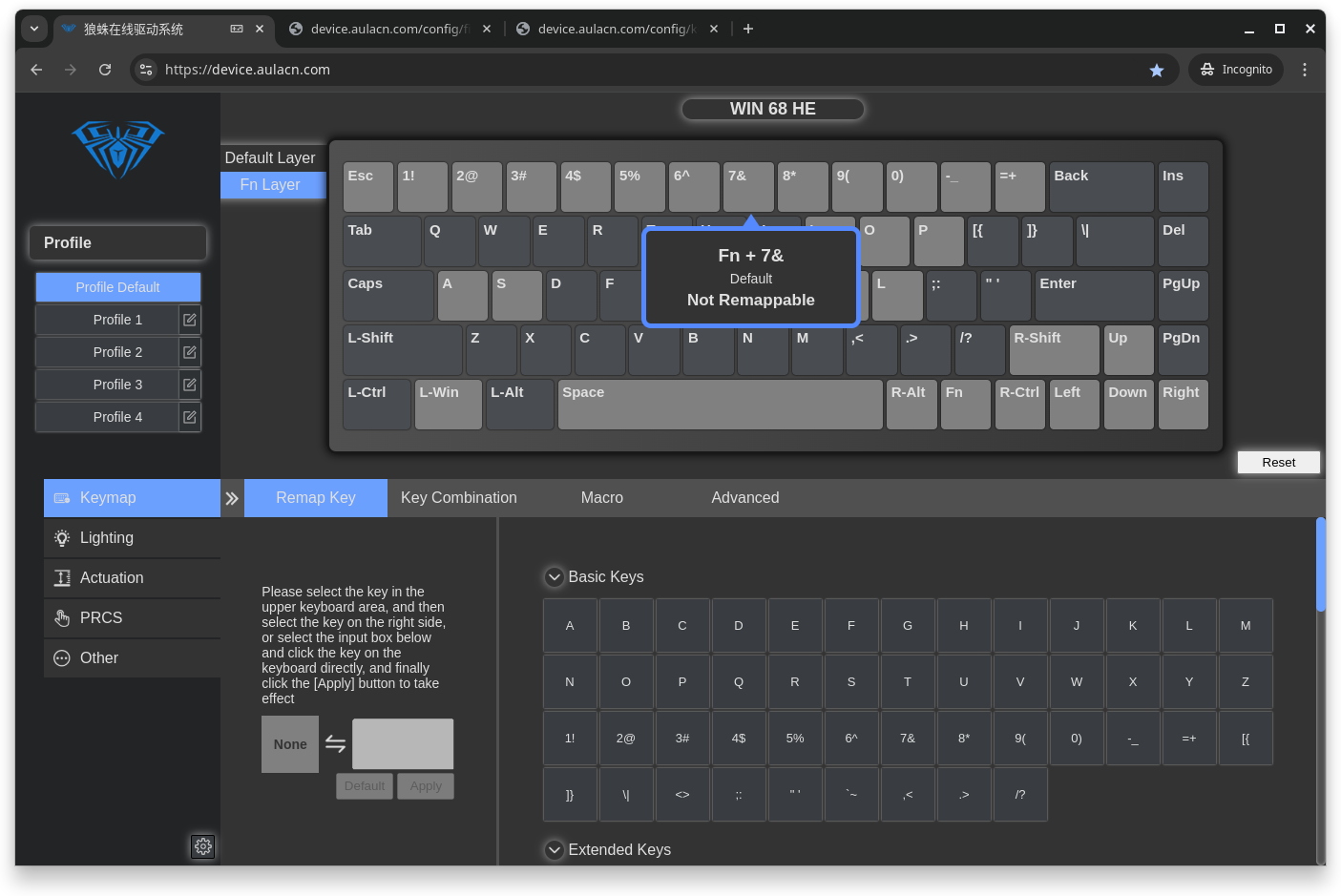
Every time I used the software I tracked the network packages, it did not seem to phone home with my keystrokes, and it only downloaded some basic info from their servers, like the number of the most recent firmware. I am not a security professional. I also found some people dumping the website so you can host it local, but I did not try that.
The software allows you to fine tune your keyboard beyond the default shortcuts. For example. A shortcut would make all keys act as hair-trigger, while with the software, you can define individually the keys that should act fast, and the activation distance of each keystroke.
You can also change the behaviour of each key and layers with some limitations. Layer is a different set of inputs when you hold a key. For example, with this keyboard, if you want to press F4, you need to hold Fn, then press 4. One of the limitations is that many of those Fn inputs are already mapped and you cannot change. Like the keys to disable those pesky LEDs.
The keyboard also supports some important features associated with Hall-Effect. Sadly, they are hidden in sub-menus, like dynamic keystrokes (DKS), or with a different name and not explanation of what it does, like PRCS is supposed to mean SODC - how you want to solve Simultaneous Opposing Cardinal Direction presses.
As far as I am aware, it does not support mimicking analog controllers input, like thumb stick being moved, or shoulder triggers getting pressed. Expected for HE keyboards.
For a “gaming” keyboard, it surprises me the lack of a shortcut to change profiles. It is weird that I have 7 shortcuts just to control lights, something I usually just do once. And not a single way to swap profiles on the go.
From my tests, I imagine the profile is stuck in the browser and does not make it to the keyboard. When I clean the browser, the active profile becomes “Default”, and everything else is lost. So, if you change computers, you will lose the other profiles.
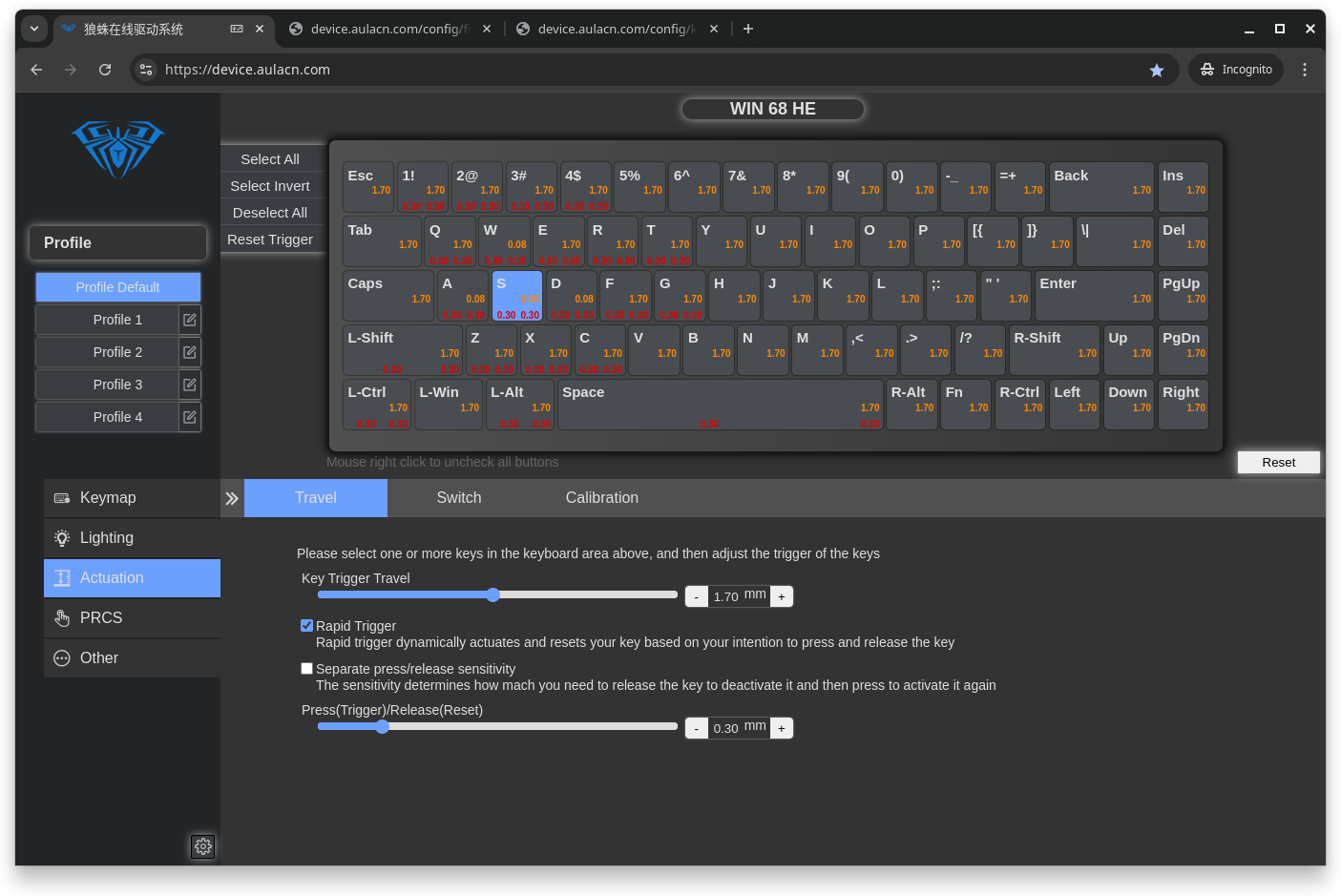
Another problem is the lack of standards or following something like QMK/Vial. If you get a different model of the same keyboard. The keys shortcut and layers will be entirely different and you cannot change those bindings.
When a keyboard follows some open design standard (QMK/Vial), it is also easy to share your profiles, even easier if the layout is similar. In this case, it was easier to tell Linux that I wanted to use the keyboard as Colemak or Workman, than setting each key individually to the layout I wanted to use. When I did that, I had a problem that it would not input some keys, but after restarting the computer that problem never happened again, not sure if it was a Linux or WIN68 problem.
A great improvement would be if the open sourced the keyboard softwares. This way enthusiasts could develop a proper keyboard software and implement more features making good use of Hall-Effect switches characteristics.
Hall-Effect “switches”
Most keyboard switches only contain on and off states that changes when you close a circuit. Hall-effect sensors can tell you the exact distance of its components. In this case, think about that dimmer that pushes the knob back to it starting position once you release it.
We discussed Hall-Effect gamepads before. Hall-Effect sensors can be used for detecting position, proximity and speed. It also increases the longevity of your buttons and thumb-stick because there are fewer components causing friction or accumulating dust.
Some games take advantage of HE qualities, and that can be the difference of your character walking and running, or how much you press the accelerator pedal on your racing car. Sadly, that is not a reality for most keyboards yet, but there are a few shared benefits that exist.
You can define how much you need to press the key for it to activate. Metal-contact switches have a fixed activation point. With HE switches, you can define the activation point anywhere within its range or movement, as long its precision permits. So you can have a generous amount of pressure, or a hair-trigger point to activate states.
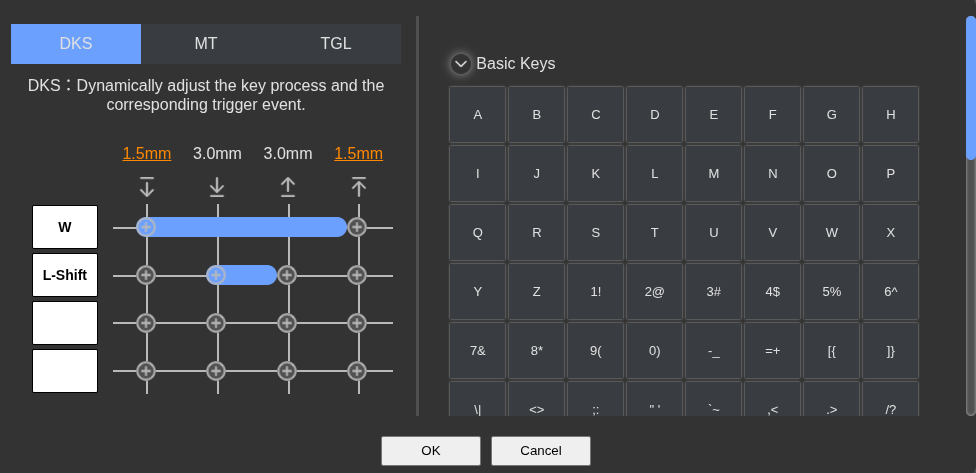
Activating DKS, you can set up to activate up to four keys (or the same key four times) depending on the distance of activation. While the keyboard does not support the mimicking of analog controllers, you can use DKS to activate SHIFT when you bottom the W key, combining both inputs with a single key press.
Hall-Effect also allows you different ways to solve SODC from hardware. For example, what happens when you press left and right at the same time. Some games solve that for you, but in case they don’t, which side should take priority?
While playing games with hair-trigger settings, I noticed that I had the habit of resting my fingers on some keys. Because the staggered keys that haunt keyboards since typewriter days, and the shape of human fingers, I would start walking to the left side (aaaaaaaaaaaaaaaaa) quite often. I thought I could overcome it, but bad habits die hard, it was easier to just change the activation point for that key.
HE switches does not limit activation to a fixed point, you can associate the activation to a determinate travel distance instead. It would be off when you release the button, and on again when you push and travel the set distance.
For example. You set the activation for a 5% travel and press it all the way to 100%. It will activate after travelling 5% and it will keep the on status. When you release it, it can go immediately to off and start resetting to the initial position. But if you need to press it again, it does not matter where the button is, be it at 0% or 50%, as long as you travel once more 5% or hit the activation point, it will be back to on. Very useful for games that need quick reaction, and repetitive clicks, like fast rhythm games.
Experience

The first thing I noticed was the noise from typing. It is not as bad as most metal-contact clicky and tactile switches, but I expected less noise from my experience with them on gaming controllers. I think most of the noise comes from the plastic casing that is similar to metal-contact switches, and the echoing in the keyboard case. I hope over time the switches casing changes, or at least comes with the noise dampening from the “silent” type switches.
Here are the audio samples compared with my other keyboards with silent type mechanical switches:
Aula WIN68 HE Standard
Workhorse
Split
Another problem I had, and you will have if you write any language that requires ~, is the access to the key. That is under Fn+SHIFT+Esc. Not only makes you move both hands away from the main row, but it makes is accidentally pressing Esc a question of time. Another problerm is that holding Fn+Esc resets the keyboard to factory defaults.
I tried to use DKS and other features so quickly access the ~. MT allows you to set up a key with two inputs, one for tapping and the other for holding. But the holding must be precise. If you set it for 2 seconds, and hold for 3, there is no input. I wish there was a way to set up it a baseline minimum hold rather than a trigger window.
The hair-trigger and short activation distance are more noticeable in reflex/reaction time benchmark than games.
For shooters and fighting games, it appears that the most important feature is quickly solving simultaneous opposing cardinal direction (SOCD) presses.. Depending on how you set that, that means you could consistently block both sides at the same time in some fighting games. Or strafe more consistently and come to a stop faster in shooting games. That said, competitive games often have their own SOCD solving system or have banned some resolving options to reduce the unfair advantage they might cause.
Based on the minimal milliseconds I saved from the reaction benchmark, I still benefit more from disabling my VPN for competitive multiplayer games, as it will reduce a lot my network lag. For single player games, the monitor response time is still the villain since I switched from CRT, and I already have a proper controller for games that need quick reflex.
Maybe this is different for top 0.1% players. But at the tier I usually play, players are not knowledgeable enough to benefit from shaving a few milliseconds from their reacting time.
One thing I noticed when I leave my computer running for a long while, it that the keys start behaving weirdly. They don’t work, or they get stuck until I press another key, or their input becomes delayed. To solve it, I unplug the USB behind the keyboard, wait a bit and plug it again. I think it might be a problem with the internal electronics, but I never investigated it deeply.
Last remarks
In my entire life, there are just a few hardware upgrades I had that felt like cheating (Well, more like how could I live without it?). And this is not one of those.
I had better results with improved layout than with novel technology. As this would take a whole new article, something for you to think about: think on how dexterous are your thumbs when you play with a gamepad, now compare with what your thumbs do when you are typing or playing with a “traditional” keyboard. How many keys can you press with your thumbs? How fast can you change between inputs?
That said, at this price point, it is hard to not recommend Aula WIN68 HE if you want to start playing with Hall-Effect keyboards. While I do not use the Hall-Effect features that often, I do like how easy it is to disassemble the keys and clean the device. It, with a USB numeric keypad I got from a thrift-shop, helped me replace my workhorse and leave some room for a mouse.
My next step is to look into modding it to make it quieter. And if they open the software, I wonder if I can find a way to store the profiles in the keyboard (or mod the hardware to do so).
Wooting Keyboard
Alternatively, while I was testing and learning about this keyboard, I was introduced to Wooting Keyboard (that Aula WIN68 suspiciously looks alike a lot). Enthusiasts of Hall-Effect keyboards consider them the golden standard. They are an European company and their software is open-source.
Their software implements many features that expand the Hall-Effect capabilities. Like allowing your buttons to mimic game controllers analog sticks or shoulder triggers, SOCD, DKS (I imagine this feature would solve my problem with the split keyboard delay), support profile switching, and many others.
They can also be extensively modded, and the company constantly update their software. Some of those new features were even added to their first keyboard 7 years after the release.
So you might want to consider it if it fits your budget, you are not inclined to building your own, and you are ok with a long space bar instead of 6 useful buttons (one of them should still be space).
